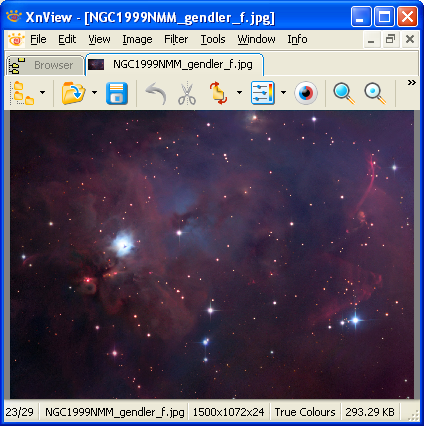Difference between revisions of "Viewer Mode"
From XnView Wiki
(Created page with 'Image Viewer mode is invoked when an image is opened. You can open an image by either double-clicking on it from Browser mode, or by using the standard ''File > Open'' menu. Inf…') |
|||
| (4 intermediate revisions by 2 users not shown) | |||
| Line 1: | Line 1: | ||
Image Viewer mode is invoked when an image is opened. You can open an image by either double-clicking on it from Browser mode, or by using the standard ''File > Open'' menu. | Image Viewer mode is invoked when an image is opened. You can open an image by either double-clicking on it from [[Browser mode]], or by using the standard ''File > Open'' menu. | ||
Information about the image is displayed in the status bar at the bottom of the window. For more information, see Image Information. | Information about the image is displayed in the status bar at the bottom of the window. For more information, see Image Information. | ||
XnView's shortcut keys are context-sensitive. For the shortcut keys that work in Image Viewer mode, see Viewer Mode Shortcut Keys and All Modes Shortcut Keys. | XnView's shortcut keys are context-sensitive. For the shortcut keys that work in Image Viewer mode, see [[Viewer Mode Shortcut Keys]] and [[All Modes Shortcut Keys]]. | ||
[[File:Viewer mode.png]] | [[File:Viewer mode.png]] | ||
[[Category:Help/XnView|Categories]] | |||
Latest revision as of 14:20, 31 January 2011
Image Viewer mode is invoked when an image is opened. You can open an image by either double-clicking on it from Browser mode, or by using the standard File > Open menu.
Information about the image is displayed in the status bar at the bottom of the window. For more information, see Image Information.
XnView's shortcut keys are context-sensitive. For the shortcut keys that work in Image Viewer mode, see Viewer Mode Shortcut Keys and All Modes Shortcut Keys.